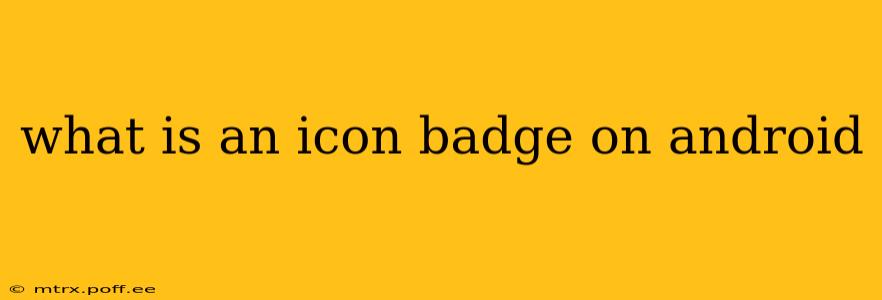Icon badges, also known as notification badges or app badges, are small, visually prominent numbers or indicators that appear on the app icons on your Android home screen. They signify unread notifications, updates, or other important information within an app. Think of them as a quick visual cue alerting you to something needing your attention without requiring you to open the app itself.
These badges serve a crucial role in enhancing the user experience by providing at-a-glance awareness of pending tasks or new information. Instead of constantly checking individual apps, users can quickly scan their home screen and identify which applications require immediate attention.
How Do Icon Badges Work?
Icon badges function by leveraging the Android notification system. When an app receives a notification (e.g., a new message, an update alert, or a pending task), it can request the system to display a badge on its icon. The appearance and functionality of these badges can vary slightly depending on the Android version and the device manufacturer's customization (like Samsung's One UI or Pixel's launcher).
The system processes this request, and if enabled, places the badge on the app icon. The badge often displays a numerical count of unread items, but it can also use other indicators, such as a simple dot or a custom icon.
How to Enable/Disable Icon Badges
The ability to display icon badges is typically controlled within the Android system settings or the individual launcher settings (the app that manages your home screen layout). The exact location of this setting may differ slightly based on your Android version and device manufacturer. Generally, you'll find the relevant setting under:
- Notification settings: Look for options related to "Notifications," "App notifications," or "Badge notifications." Within these settings, you can often manage notification settings for individual apps, enabling or disabling badges for specific applications.
- Launcher settings: Some launchers offer direct control over app badges within their own settings. Consult your launcher's settings menu for options related to app icons or notifications.
What Information Do Icon Badges Show?
The information displayed on an icon badge varies depending on the app. Common uses include:
- Unread messages: The most common use, showing the number of unread messages, emails, or social media notifications.
- Pending tasks: Reminders, calendar events, or to-do list items can be indicated with badges.
- Updates: New updates available for an app will often trigger a badge.
- Progress indicators: Some apps might use badges to show progress on a task or activity.
Can I Customize Icon Badges?
Customization options depend on your Android version, device manufacturer, and the launcher you're using. Some launchers offer advanced settings to modify the appearance of badges, such as changing their color, shape, or the type of indicator used (numbers vs. dots). However, this isn't a universal feature across all Android devices. Many times, the app itself controls the badge content, and you only have the on/off toggle.
Troubleshooting Icon Badges Not Appearing
If icon badges aren't appearing, check the following:
- Badge notification permission: Ensure that the app has the necessary permission to display badges. Check the app's notification settings.
- Do Not Disturb mode: Make sure "Do Not Disturb" mode is not enabled, as it may suppress some notifications, including badges.
- Battery optimization: Some battery optimization features might restrict app notifications, affecting badge display. Check your battery settings and exclude the app from optimizations if necessary.
- Launcher settings: Verify that icon badges are enabled in your launcher's settings.
- App updates: Ensure the app is up-to-date. An outdated app might have compatibility issues with badge displays.
By understanding how icon badges work and how to manage their settings, you can optimize your Android experience for enhanced notification management and productivity.