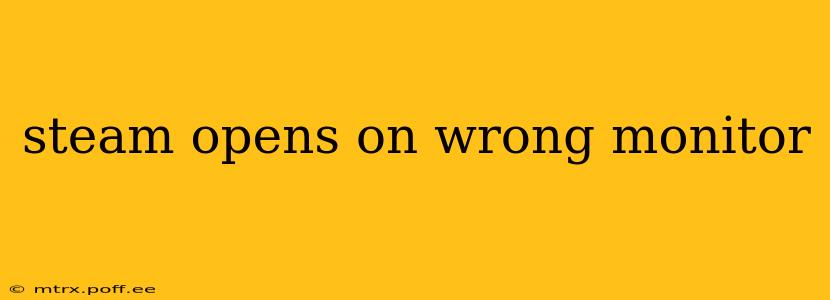Many Steam users find themselves frustrated when their beloved game launcher stubbornly opens on the wrong monitor. This seemingly simple issue can disrupt your gaming flow and overall PC experience. Fortunately, there are several effective solutions to redirect Steam to your preferred display. This comprehensive guide will walk you through troubleshooting steps, explaining the common causes and offering practical solutions to get Steam displaying where you want it.
Why Does Steam Open on the Wrong Monitor?
The reason Steam might open on the incorrect monitor often boils down to a conflict in your system's display settings. This could be due to several factors:
- Incorrect Primary Display: Your operating system might have designated the wrong monitor as your primary display. Steam, by default, launches on the primary monitor.
- Steam's Saved Settings: Steam might have saved the wrong monitor as its default launch location.
- Multiple Displays Connected and Disconnected: Frequent changes in your monitor setup can confuse the system and Steam's settings.
- Outdated Graphics Drivers: Outdated or corrupted graphics drivers can lead to various display issues, including Steam launching on the wrong screen.
How to Fix Steam Opening on the Wrong Monitor
Let's explore several methods to resolve this issue, starting with the simplest solutions and progressing to more advanced techniques.
1. Change Your Primary Display in Windows
This is often the most effective solution. By setting your preferred gaming monitor as the primary display, you tell Windows (and thus, Steam) where to default to.
- Right-click on your desktop and select Display settings.
- Locate the monitor you want Steam to open on.
- Click Identify to label your monitors if you're unsure which is which.
- Under "Multiple displays," select "Make this my main display" for your chosen monitor.
- Click Keep changes.
Restart your computer and launch Steam to see if the issue is resolved.
2. Check and Adjust Steam's Launch Options
While less common, Steam's own settings might be contributing to the problem.
- Open Steam.
- Go to Steam > Settings.
- Navigate to the In-Game tab.
- Look for options related to display mode or windowed mode. Experiment with these settings. Sometimes changing between full-screen, borderless windowed, and windowed mode can resolve the issue.
- Restart Steam after making any changes.
3. Update Your Graphics Drivers
Outdated or corrupted graphics drivers are a frequent source of display problems. Updating them can often resolve unexpected behavior like Steam opening on the wrong monitor.
- Identify your graphics card: Determine if you have an NVIDIA, AMD, or Intel graphics card.
- Visit the manufacturer's website: Go to the NVIDIA, AMD, or Intel website (depending on your card).
- Download the latest drivers: Download and install the latest drivers for your specific graphics card model.
- Restart your computer: Once the drivers are installed, restart your computer for the changes to take effect.
4. Reinstall Steam (Last Resort)
If all else fails, reinstalling Steam can sometimes resolve persistent problems. This should be considered a last resort, as it will require you to re-download all your games.
- Uninstall Steam: Completely uninstall Steam from your computer.
- Reboot your system: Restart your computer after uninstalling.
- Reinstall Steam: Download and install Steam from the official website.
What if Steam Still Opens on the Wrong Monitor?
If you've tried all the above steps and Steam continues to launch on the incorrect monitor, consider these additional troubleshooting options:
Is it a specific game or just Steam itself?
- If only specific games open on the wrong monitor, check their individual in-game settings for display or resolution options.
- If the problem persists across all games and only Steam itself launches on the wrong monitor, a deeper system issue may be at play. You may need to seek advanced technical support.
Run Steam as Administrator
This might help overcome any permission-related issues that could be affecting the program's behavior.
Check for conflicting software
Some software may interfere with display settings. Temporarily disabling any newly installed applications might help.
By systematically working through these solutions, you should be able to successfully redirect Steam to your preferred monitor and enjoy a more seamless gaming experience. Remember to restart your computer after each step to ensure changes take effect. If the problem persists after trying all these methods, consider contacting Steam support or seeking assistance from a computer technician.