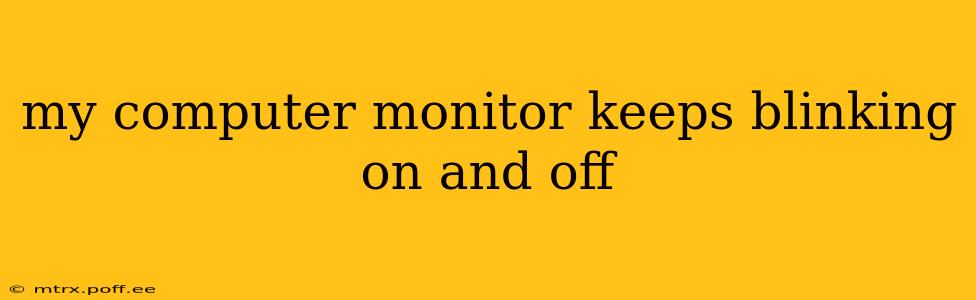Is your computer monitor frustratingly blinking on and off? This annoying problem can stem from several sources, ranging from simple fixes to more complex hardware issues. This comprehensive guide will walk you through troubleshooting steps to identify and resolve the cause of your blinking monitor. We'll cover everything from basic checks to more advanced solutions, ensuring you get back to a stable and clear display.
What Causes a Computer Monitor to Blink On and Off?
Several factors can lead to a monitor blinking incessantly. These can be broadly categorized into issues with the monitor itself, the connection between the monitor and the computer, or problems with the computer's graphics card or drivers. Let's delve into the common culprits:
- Loose or Damaged Cables: A frequently overlooked issue is a loose or damaged connection cable. The cable connecting your monitor to your computer (typically VGA, DVI, HDMI, or DisplayPort) might be improperly seated, frayed, or even broken.
- Power Supply Issues: Problems with the monitor's power supply, including a failing power cord or internal power supply unit, are common causes of intermittent power and blinking.
- Driver Problems: Outdated, corrupted, or conflicting graphics drivers on your computer can severely impact monitor performance, causing blinking or flickering.
- Monitor Hardware Failure: Unfortunately, the blinking could signal a more serious problem within the monitor itself, such as a failing component like the backlight or an internal circuit board.
- Graphics Card Issues: A faulty or overheating graphics card within your computer can also manifest as a blinking monitor.
- Resolution or Refresh Rate Problems: Incorrectly configured screen resolution or refresh rate settings can lead to flickering or blinking.
How to Fix a Blinking Computer Monitor
Let's tackle the troubleshooting steps systematically. Follow these steps, starting with the simplest and progressing to more complex solutions:
1. Check the Connections
- Inspect the cables: Carefully examine the cable connecting your monitor to your computer. Look for any visible damage, such as bending, kinks, or frayed wires. Try gently reseating the cable at both ends.
- Try a different cable: If possible, try using a different cable of the same type (e.g., HDMI, DisplayPort). This helps isolate whether the cable itself is the problem.
- Try a different port: If you're using a computer with multiple video outputs, try connecting the monitor to a different port on your computer.
2. Check the Power Supply
- Power cord: Ensure the monitor's power cord is firmly plugged into both the monitor and the wall outlet. Try a different wall outlet to rule out a power issue at the outlet.
- Power switch: Double-check that the power switch on the monitor itself is turned on.
- Power supply unit (PSU): If you have access and are comfortable working with electronics, examine the monitor's internal power supply for any obvious damage. However, this is best left to a professional unless you have experience with electronics repair.
3. Update or Reinstall Graphics Drivers
- Update drivers: Go to your computer manufacturer's website (e.g., Dell, HP, Lenovo) or the graphics card manufacturer's website (e.g., NVIDIA, AMD, Intel) and download the latest drivers for your specific graphics card model.
- Reinstall drivers: If updating doesn't work, try uninstalling the current drivers and then reinstalling the latest ones. This can sometimes resolve driver corruption issues.
4. Adjust Screen Resolution and Refresh Rate
- Access display settings: Access your computer's display settings (usually found in the operating system's control panel or system settings).
- Change resolution: Try setting your screen resolution to the recommended resolution for your monitor.
- Adjust refresh rate: Experiment with different refresh rates (e.g., 60Hz, 75Hz). A refresh rate that's too high or too low can cause flickering.
5. Check for Overheating
- Monitor: If the monitor feels excessively hot to the touch, it might indicate an internal hardware problem that requires professional repair.
- Graphics card: Overheating graphics cards can also cause display issues. Ensure your computer's case has adequate ventilation and consider cleaning the dust from the internal components.
6. Consider Hardware Failure
If none of the above steps resolve the issue, it's likely a hardware problem within the monitor or graphics card. At this point, contacting a professional technician or considering a monitor replacement might be necessary.
Frequently Asked Questions (FAQs)
Q: My monitor blinks only when I'm running certain programs. What could be causing this? This often points to a problem with the program's compatibility with your graphics card or drivers. Try updating your drivers, or check if the program has any known compatibility issues. You could also try running the program in compatibility mode for an older version of Windows if it's an older program.
Q: My monitor blinks only when I move the mouse. Is this a hardware or software problem? It could be either. Start by checking your mouse settings, making sure the polling rate isn't set too high. Then, check your graphics drivers. If the issue persists, a hardware problem is more likely.
Q: My monitor blinks and then turns off completely. What should I do? This sounds like a power issue. First, check the power cord and outlet. If the problem continues, you may have a failing power supply in either the monitor or your computer.
By following these troubleshooting steps, you should be able to diagnose and fix the problem causing your computer monitor to blink on and off. Remember to always prioritize safety when working with electronics. If you're unsure about any step, it's always best to seek professional help.