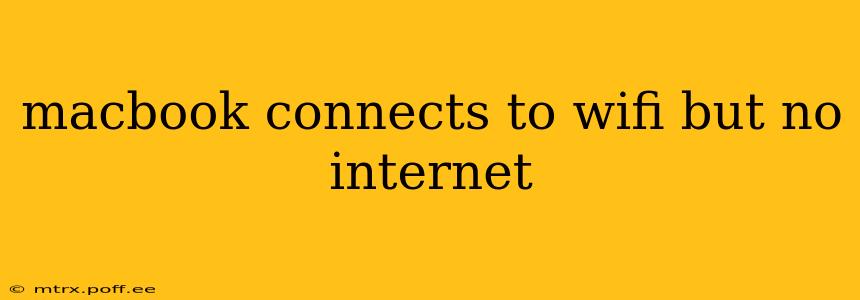Many MacBook users experience the frustrating issue of their device connecting to a Wi-Fi network but failing to access the internet. This problem can stem from various sources, ranging from simple misconfigurations to more complex network issues. This comprehensive guide will walk you through troubleshooting steps to identify and resolve the problem, getting you back online quickly.
Why is My MacBook Connected to Wi-Fi But Not the Internet?
This issue often arises from a disconnect between your MacBook's successful Wi-Fi connection and the actual ability to reach the internet through that connection. The Wi-Fi connection itself might be fine; the problem lies in the network's configuration or another component in the connection chain.
Common Causes and Troubleshooting Steps
Let's tackle the most frequent causes and their solutions:
1. Simple Network Issues: Restarting and Reconnecting
Sometimes, the simplest solution is the most effective. Try these basic steps first:
- Restart your MacBook: A simple restart can often resolve temporary software glitches.
- Restart your modem and router: Power cycle your modem and router by unplugging them, waiting 30 seconds, plugging the modem back in, waiting for it to fully power up, then plugging in the router. This clears their temporary memory and often fixes minor network problems.
- Forget the network and reconnect: On your MacBook, go to System Settings > Wi-Fi, select your network, and click "Forget This Network." Then, reconnect by entering your Wi-Fi password. This can resolve issues caused by corrupted network settings.
2. Incorrect Network Settings: DNS and IP Address
Incorrect DNS settings or IP address conflicts can prevent internet access even with a Wi-Fi connection. Here's how to check and adjust:
- Check your DNS settings: In System Settings > Wi-Fi, click on the network you're connected to. Look for an option to edit DNS settings (this might be under "Advanced" or similar). Consider using public DNS servers like Google Public DNS (8.8.8.8 and 8.8.4.4) or Cloudflare DNS (1.1.1.1 and 1.0.0.1) if you're experiencing persistent issues. If you don't know what your current DNS settings are, you may be better off using the defaults, or consulting your internet provider.
- Renew your IP address: In the same settings area, look for options to renew your DHCP lease or release and renew your IP address. This forces your MacBook to obtain a new IP address from your router, which can resolve address conflicts.
3. Software Issues: Outdated Drivers or Software Conflicts
Outdated or corrupted software can interfere with your network connection.
- Update macOS: Ensure your macOS is up-to-date. Go to System Settings > General > Software Update and install any available updates.
- Check for software conflicts: If you recently installed new software, it might be interfering with your network connection. Try uninstalling recently added applications to see if that resolves the problem.
4. Hardware Issues: Network Adapter Problems
Rarely, hardware problems can cause this issue.
- Check your network adapter: While less common in modern MacBooks, a malfunctioning network adapter can prevent internet access. Try connecting to a different Wi-Fi network or using an Ethernet cable to see if the problem persists. If it doesn't occur with an Ethernet connection, the problem likely lies with your Wi-Fi adapter. If that is the case, a visit to an Apple Service Center will be necessary.
5. Router or Modem Issues: Network Configuration or Hardware Failure
Problems with your router or modem can also prevent your MacBook from accessing the internet.
- Check your router's configuration: Ensure that your router is properly configured and that no security settings are blocking your MacBook's access. Check your router's administration interface for any error messages.
- Check for hardware failure: If you suspect hardware failure with your router or modem, consider contacting your internet service provider.
6. Internet Service Provider (ISP) Issues: Outage or Account Problems
Sometimes, the problem isn't on your end at all.
- Check your ISP's status: Contact your ISP to check for any outages or service disruptions in your area.
Troubleshooting FAQs
H2: My MacBook says "No Internet Connection" even though it's connected to Wi-Fi.
This is a common symptom of the issues described above. Work through the troubleshooting steps outlined in this guide, starting with the simplest solutions (restarting your devices and renewing your IP address). If the problem persists, consider checking your DNS settings, updating your macOS, or contacting your internet service provider.
H2: Why does my MacBook connect to Wi-Fi but have slow internet speeds?
Slow internet speeds, even with a strong Wi-Fi signal, can be caused by several factors, including network congestion (many devices using the same network), interference from other devices (microwaves, cordless phones), distance from the router, or issues with your internet service provider. Try moving closer to your router, restarting your devices, and checking for interference. If the problem persists, contact your ISP.
H2: My MacBook used to connect to the internet through this Wi-Fi network, but now it doesn't.
This suggests a change in either your network configuration, your MacBook's settings, or your internet service. Review the steps outlined earlier, focusing on network settings, software updates, and checking for any recent changes made to your router or modem. Contact your internet provider if you suspect an account issue.
By systematically working through these steps, you should be able to pinpoint the cause of your MacBook's internet connectivity problem and get back online. Remember to start with the simplest solutions and progressively move to more advanced troubleshooting steps as needed. If the problem persists after attempting all of these solutions, it's advisable to seek professional assistance from an Apple support representative or qualified computer technician.