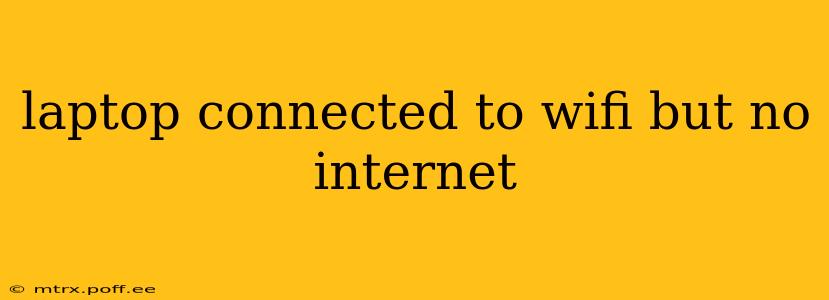Having your laptop connected to Wi-Fi but still lacking internet access is frustrating. This comprehensive guide will walk you through troubleshooting this common problem, offering solutions for various scenarios. We'll cover the most frequent causes and provide step-by-step instructions to get you back online.
Why is My Laptop Connected to Wi-Fi But No Internet?
This issue can stem from a variety of problems, ranging from simple misconfigurations to more complex network issues. Let's explore the most common culprits:
1. Is the Internet Service Actually Down?
Before diving into complex troubleshooting, check the most obvious: Is your internet service provider (ISP) experiencing an outage? Try connecting another device (phone, tablet) to your Wi-Fi or a different network to see if they have internet access. If other devices can't connect, the problem lies with your ISP, and you should contact them for support.
2. Incorrect Network Settings:
- Incorrect Password: Double-check you're entering the correct Wi-Fi password. A single wrong character can prevent connection.
- Wrong Network Selected: Ensure your laptop is connected to the correct Wi-Fi network. You might be connected to a neighbor's network or a hidden network with incorrect settings.
- Disabled Wi-Fi Adapter: Check if your laptop's Wi-Fi adapter is enabled. This setting is often found in your system's network settings or through a physical switch on your laptop.
- IP Address Conflict: Your laptop might have an IP address conflict with another device on the network. This is less common but can disrupt internet access. We'll address this further in the troubleshooting steps.
- Incorrect DNS Settings: The Domain Name System (DNS) translates website addresses (like google.com) into IP addresses. Incorrect DNS settings can prevent internet access. Try using public DNS servers like Google Public DNS (8.8.8.8 and 8.8.4.4) or Cloudflare DNS (1.1.1.1 and 1.0.0.1).
3. Driver Issues:
Outdated, corrupted, or missing Wi-Fi drivers can prevent your laptop from connecting to the internet, even if it shows a Wi-Fi connection.
4. Router Problems:
Problems with your router itself, like a power outage, firmware issues, or overload, can prevent your laptop from accessing the internet. Try restarting your router.
5. Firewall or Antivirus Interference:
Sometimes, overly restrictive firewall settings or antivirus software can block internet access. Temporarily disabling them (while cautious of security risks) can help determine if they are the culprit. Remember to re-enable them afterward.
Troubleshooting Steps:
-
Restart Your Laptop and Router: The simplest solution often works. Restarting both devices can resolve temporary glitches.
-
Check Your Wi-Fi Adapter: Go to your network settings and ensure your Wi-Fi adapter is enabled.
-
Forget and Rejoin the Network: In your Wi-Fi settings, "forget" the network and then reconnect, ensuring you enter the correct password.
-
Check Your Network Settings (IP Address & DNS): Go to your network settings, find your Wi-Fi connection's properties, and check the IP address configuration. Consider using an automatic IP address and DNS server. If you're using manual settings, ensure they're correct. Try using public DNS servers as mentioned above.
-
Update Your Wi-Fi Drivers: Search for your laptop's model and download the latest Wi-Fi drivers from the manufacturer's website.
-
Run the Network Troubleshooter: Windows has a built-in network troubleshooter. Search for "Network troubleshooter" in the Windows search bar and run it. Follow the on-screen instructions.
-
Check for Hardware Issues: If the problem persists, there might be a hardware issue with your Wi-Fi adapter. Consider seeking professional help.
-
Check Router Settings: Log in to your router's administration page (usually through a web browser) and check for any issues, such as a full buffer, incorrect settings, or firmware problems. Restarting the router is often a good first step here.
Still Having Problems?
If you've tried these steps and still can't connect, consider these options:
- Contact your ISP: They can help diagnose problems on their end.
- Seek professional help: If you suspect a hardware problem, contact a computer repair specialist.
By systematically working through these troubleshooting steps, you should be able to identify and resolve the cause of your "Wi-Fi connected, no internet" issue. Remember to always prioritize safety and back up your data before making significant system changes.