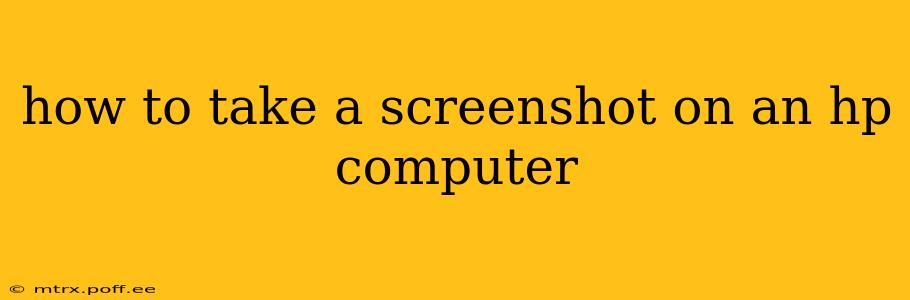Taking screenshots is a fundamental computer skill, useful for everything from sharing a funny online moment to troubleshooting technical issues. This guide covers multiple methods for capturing screenshots on your HP computer, regardless of whether you're using Windows or ChromeOS. We'll also address common questions and troubleshooting tips.
How to Take a Screenshot Using the Print Screen Key
The most common method involves using the Print Screen (PrtScn) key, often located in the upper-right corner of your keyboard. The exact location might vary slightly depending on your keyboard model.
-
Locate the Print Screen Key: Look for a key labeled "Print Screen," "PrtScn," "PrtSc," or a similar abbreviation. Sometimes it's combined with another function and requires pressing the Fn key first (usually located near the bottom-left corner).
-
Press the Print Screen Key: Press the Print Screen key. This copies the entire screen to your clipboard.
-
Paste the Screenshot: Open an image editor like Paint (search for "Paint" in the Windows search bar), or a document editor like Word or Google Docs. Press Ctrl + V (or right-click and select "Paste") to paste the screenshot into the editor.
-
Save the Screenshot: Save the image file in your desired location.
How to Take a Screenshot of a Specific Window
If you only need to capture a single window, you can use the Alt + Print Screen shortcut.
-
Select the Window: Click on the window you want to capture.
-
Press Alt + Print Screen: Press and hold the Alt key, then press the Print Screen key. This copies only the active window to the clipboard.
-
Paste and Save: Follow steps 3 and 4 from the previous section to paste and save your screenshot.
How to Take a Screenshot Using the Snipping Tool (Windows)
The Snipping Tool is a built-in Windows application that allows for more precise screenshot captures.
-
Open the Snipping Tool: Search for "Snipping Tool" in the Windows search bar and open the application.
-
Choose a Snip Type: Select the type of snip you want:
- Free-form Snip: Draw a freehand selection around the area you want to capture.
- Rectangular Snip: Draw a rectangular selection.
- Window Snip: Select a specific window.
- Full-screen Snip: Capture the entire screen.
-
Capture the Snip: Click and drag your cursor to select the area you want to capture. The screenshot will be automatically saved. You can also save it manually by pressing the “Save As” button from the menu bar.
How to Take a Screenshot on an HP Chromebook (ChromeOS)
Chromebooks use a slightly different method:
-
Press Ctrl + Show Windows: Press and hold the Ctrl key, then press the Show Windows key (usually has a square icon with four smaller squares inside). This captures the entire screen.
-
Save the Screenshot: The screenshot will automatically be saved to your "Downloads" folder.
What is the Difference Between Print Screen and Snipping Tool?
The Print Screen key captures your entire screen at once, while the Snipping Tool offers more control, allowing you to select specific areas or windows. Choose the method that best suits your needs.
How Do I Find My Screenshots After Taking Them?
The location of your saved screenshots depends on the method you used. Screenshots taken with the Print Screen key will be saved wherever you paste and save them. Screenshots taken with the Snipping Tool are saved in the location specified in its settings. ChromeOS screenshots are saved in the "Downloads" folder.
Can I Annotate My Screenshots?
Yes! Once you've taken a screenshot, you can use image editing software like Paint, or more advanced programs like Photoshop or GIMP, to add annotations, text, arrows, and more.
This comprehensive guide should enable you to capture screenshots effectively on your HP computer. Remember to choose the method that best fits your needs and desired level of control.