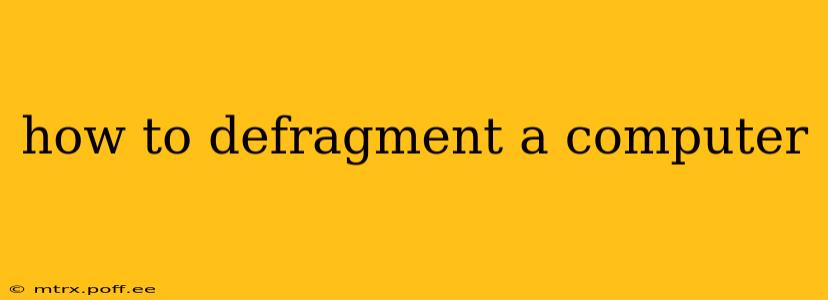Defragmenting a computer's hard drive might seem like a relic of the past, especially with the prevalence of solid-state drives (SSDs). However, for those still using traditional hard disk drives (HDDs), defragmentation remains a valuable tool for improving performance. This comprehensive guide explains what defragmentation is, why you might need it, and how to perform it on your Windows and macOS systems.
What is Disk Defragmentation?
Imagine your hard drive as a filing cabinet. When you save files, they're not always stored neatly in consecutive drawers. Instead, they might be scattered across various locations. This scattering, known as fragmentation, makes it slower for your computer to access those files because the read/write heads have to jump around to find the different parts of a single file.
Disk defragmentation is the process of reorganizing these scattered file fragments and consolidating them into contiguous blocks on your hard drive. This improves the efficiency of file access, leading to faster loading times for programs and files.
Why Defragment Your Hard Drive? (And When You Shouldn't)
Defragmentation is primarily beneficial for hard disk drives (HDDs). HDDs use spinning platters and read/write heads to access data. The more fragmented the files, the more time the heads spend moving around, slowing down performance.
Solid-state drives (SSDs), on the other hand, don't suffer from the same fragmentation issues as HDDs. They use flash memory and access data much faster regardless of file location. Defragmenting an SSD is generally unnecessary and could even shorten its lifespan.
You might consider defragmenting your HDD if you experience:
- Slow boot times: The operating system loads numerous files, and fragmentation can significantly slow this process.
- Sluggish application loading: Programs that rely on numerous files can load slowly if those files are scattered across the drive.
- Frequent system freezes: Excessive fragmentation can sometimes lead to system instability.
- Low disk space: While not directly related, low disk space can exacerbate fragmentation issues.
How to Defragment a Windows Computer
Windows 10 and 11 have built-in defragmentation tools, but they are typically optimized to run automatically. However, you can manually check and initiate the process:
- Open File Explorer: Click the File Explorer icon on your taskbar.
- This PC: Click "This PC" in the left-hand navigation pane.
- Right-click your hard drive: Locate your HDD (usually labeled "C:" or a similar designation) and right-click on it.
- Properties: Select "Properties" from the context menu.
- Tools Tab: Click the "Tools" tab.
- Optimize and Defragment Drive: Under "Error checking" you'll find "Optimize." Click "Optimize". Windows will determine if your drive needs defragmentation or optimization (for SSDs). You can select which drive(s) to defragment.
- Analyze or Optimize: Select your drive and click "Analyze" to see its fragmentation level. Click "Optimize" to begin the defragmentation process. This can take some time, depending on your hard drive size and the level of fragmentation.
Important Note: Avoid interrupting the defragmentation process. Allow it to complete naturally.
How to Defragment a Mac (macOS)
macOS generally handles file management more efficiently than older versions of Windows and, due to the adoption of SSDs in newer Macs, defragmentation is rarely needed. Mac's operating system employs techniques that minimize fragmentation. While there aren't built-in defragmentation tools, third-party utilities are available, but their necessity is questionable for modern macOS systems. If you are experiencing persistent performance issues, consider troubleshooting other potential causes before resorting to third-party defragmentation tools.
How Often Should I Defragment?
For HDDs, running a defragmentation scan weekly or monthly is generally sufficient. Windows' built-in scheduler often handles this automatically. Observe your computer's performance. If it starts slowing down, you can manually run the defragmentation process. Again, do not defragment SSDs.
What is the difference between defragmentation and optimization?
The difference lies mainly in the technology used and the type of storage. Defragmentation is a process specific to HDDs and is meant to physically rearrange files to improve access times. Optimization, on the other hand, is a more general term applied to both HDDs and SSDs. For HDDs, it might encompass defragmentation; however, for SSDs, optimization focuses on tasks such as TRIM, a process that prepares blocks of memory for deletion, improving overall write speeds.
Can defragmenting damage my hard drive?
No, defragmenting itself should not damage your hard drive if done correctly using the appropriate tools. The potential damage comes from trying to interrupt the process, using incompatible tools, or not using the right tool for the job (e.g., defragmenting an SSD).
Does defragmentation improve computer speed significantly?
The improvement in speed will vary depending on the level of fragmentation. If your drive is severely fragmented, you might notice a noticeable performance boost after defragmentation. However, if it's only slightly fragmented, the increase in speed might be minimal or even unnoticeable. Again, remember that this only applies to HDDs.
By understanding the role of defragmentation and following these guidelines, you can maintain optimal performance for your HDD and avoid unnecessary actions on your SSD. Remember to always use the appropriate tools for your storage type.