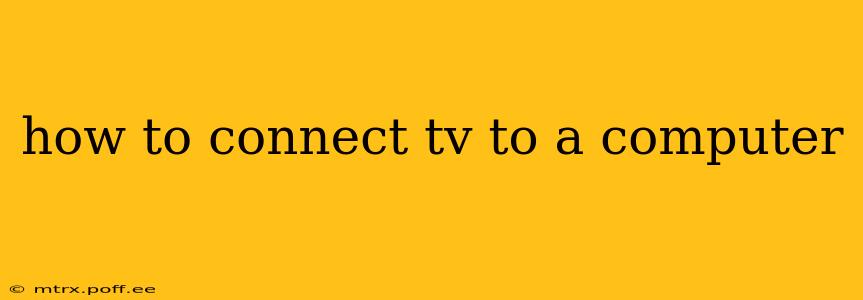Connecting your TV to your computer opens up a world of possibilities, from enjoying larger-than-life gaming experiences to streaming your favorite movies and shows on a bigger screen. But with various connection methods available, choosing the right one can feel overwhelming. This guide will walk you through the different ways to connect your TV to your computer, helping you choose the best option for your setup and ensuring a seamless viewing experience.
What are the different ways to connect a TV to a computer?
The most common methods for connecting your TV to your computer are using an HDMI cable, a DisplayPort cable, or a wireless connection. Let's examine each option:
1. HDMI (High-Definition Multimedia Interface):
This is the most popular and versatile method for connecting computers and TVs. HDMI cables transmit both audio and video signals digitally, resulting in high-quality picture and sound. Most modern computers and TVs have at least one HDMI port.
Pros: High-quality video and audio, widely compatible, easy to use. Cons: Requires a physical cable connection.
2. DisplayPort:
DisplayPort is another digital interface primarily used for video signals, often offering higher bandwidth than HDMI, supporting higher resolutions and refresh rates, particularly beneficial for gaming.
Pros: Excellent for high-resolution displays and high refresh rate gaming, supports features like FreeSync and G-Sync. Cons: Not as universally compatible as HDMI. You might need an adapter depending on your TV's capabilities.
3. Wireless Connections (Miracast, Chromecast, AirPlay):
These methods allow you to stream your computer's display wirelessly to your TV. Miracast is a built-in Windows feature, while Chromecast (Google) and AirPlay (Apple) require a separate device plugged into your TV.
Pros: No physical cable connection needed, convenient for presentations or casual streaming. Cons: Can be more susceptible to latency and interference, potentially lower quality than wired connections, may require specific software or hardware.
Which connection method is best for me?
The ideal connection method depends on your specific needs and equipment.
-
For the best quality video and audio, especially for gaming and high-resolution content: HDMI or DisplayPort are excellent choices. Prioritize DisplayPort if your setup requires extremely high refresh rates or resolutions.
-
For simple streaming and presentations without the need for top-tier quality: Wireless connections like Miracast, Chromecast, or AirPlay offer convenience. However, be aware of potential latency issues.
-
Check your computer and TV for available ports: Ensure both devices have compatible ports before purchasing cables or adapters.
How to connect my TV to my computer using HDMI?
-
Locate the HDMI ports: Find the HDMI ports on both your computer and your TV. They are usually rectangular with a small notch to prevent incorrect insertion.
-
Connect the HDMI cable: Plug one end of the HDMI cable into your computer's HDMI port and the other end into your TV's HDMI port.
-
Select the correct input: On your TV's remote, select the correct HDMI input corresponding to the port you used. This is usually labeled HDMI 1, HDMI 2, etc.
-
Adjust the resolution: Your computer should automatically detect the TV's resolution, but you might need to adjust the settings manually in your display settings.
How do I troubleshoot connection problems?
-
Check the cables: Ensure the HDMI or DisplayPort cables are securely connected to both your computer and your TV. Try a different cable if possible.
-
Check the input source: Make sure your TV is set to the correct HDMI or other input source.
-
Restart your devices: Restart both your computer and your TV. This often resolves temporary glitches.
-
Update drivers: Make sure your graphics card drivers are updated to the latest version.
-
Check the resolution settings: Adjust your computer's display settings to ensure the resolution is compatible with your TV.
-
Wireless Connection Issues: If using a wireless connection, ensure your devices are on the same Wi-Fi network and are within range. Try restarting your router.
By following these steps and considering your specific needs, you'll be able to connect your TV to your computer effortlessly and enjoy your content on a bigger screen. Remember to always consult your computer and TV manuals for specific instructions and troubleshooting tips.