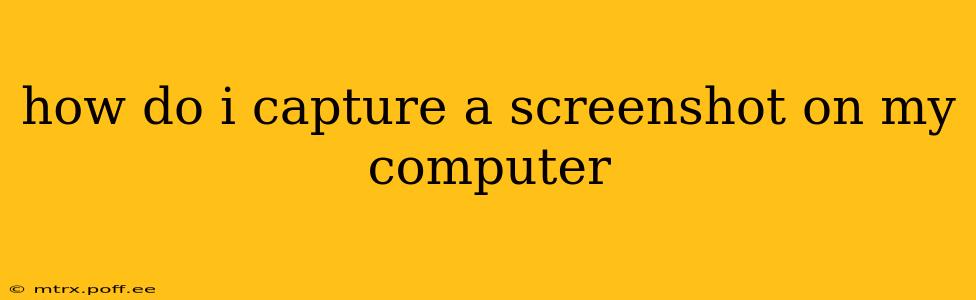How to Capture a Screenshot on Your Computer: A Comprehensive Guide
Taking a screenshot is a fundamental computer skill, useful for everything from sharing a funny meme to documenting a technical problem. The method varies slightly depending on your operating system (OS), but this guide will cover the most common approaches for Windows, macOS, and ChromeOS.
Understanding Screenshot Types:
Before we dive into the methods, it's helpful to understand the different types of screenshots you can take:
- Full-screen screenshot: Captures your entire screen.
- Window screenshot: Captures only the active window.
- Region screenshot: Allows you to select a specific area of your screen.
How to Take Screenshots on Windows
Windows offers several convenient ways to capture screenshots:
1. Using the Print Screen Key (PrtScn):
This is the simplest method for a full-screen screenshot. Press the Print Screen key (often abbreviated as PrtScn or PrtScr) on your keyboard. This copies the image to your clipboard. You'll then need to paste it into an image editor like Paint (search for "Paint" in the Windows search bar) or a similar program to save it as an image file.
2. Using the Windows Key + Print Screen:
This shortcut is even easier as it automatically saves the screenshot to your Pictures folder, under a "Screenshots" subfolder. No pasting required!
3. Using the Windows Key + Shift + S:
This opens the Snipping Tool, letting you choose between capturing a rectangular area, a free-form area, a window, or a full-screen screenshot. The screenshot is automatically copied to the clipboard; you'll need to paste it to save it.
4. Using the Snipping Tool:
Search for "Snipping Tool" in the Windows search bar. This offers more control, allowing you to choose the type of screenshot and even add annotations before saving.
How to Take Screenshots on macOS
macOS offers equally straightforward screenshot options:
1. Using Shift + Command + 3:
This takes a screenshot of your entire screen and saves it to your desktop as a PNG file.
2. Using Shift + Command + 4:
This lets you select a specific area of your screen to capture. Once you've selected the area, the screenshot is saved to your desktop as a PNG file.
3. Using Shift + Command + 4 + Spacebar:
This captures a screenshot of only the currently active window. The screenshot is saved to your desktop as a PNG file.
4. Using Screenshot Utility:
macOS also has a built-in Screenshot utility with further customization options, accessible through System Preferences > Keyboard > Shortcuts > Screenshots.
How to Take Screenshots on ChromeOS
ChromeOS provides a couple of ways to take screenshots:
1. Using Ctrl + Show windows:
This takes a screenshot of your entire screen and saves it to your Downloads folder.
2. Using Ctrl + Shift + Show windows:
This opens a selection tool that lets you choose a specific region or window for your screenshot. The screenshot is saved to your Downloads folder.
What File Formats are Used for Screenshots?
Screenshots are typically saved as PNG (Portable Network Graphics) files or JPG (JPEG) files. PNGs generally offer better quality, especially for images with sharp lines and text, while JPGs are usually smaller in file size.
How Do I Edit a Screenshot After I Take It?
Most operating systems include basic image editors (like Paint on Windows and Preview on macOS). You can use these to crop, resize, or annotate your screenshots. For more advanced editing, you can explore free or paid image editing software like GIMP or Photoshop.
Can I schedule screenshots automatically?
While not a built-in feature for most operating systems, there are third-party applications available that allow for scheduled screenshots. These can be helpful for monitoring system activity or creating time-lapse recordings.
This comprehensive guide should equip you with the knowledge to capture screenshots effortlessly on your computer, regardless of your operating system. Remember to experiment with the different methods to find the one that best suits your needs and workflow.