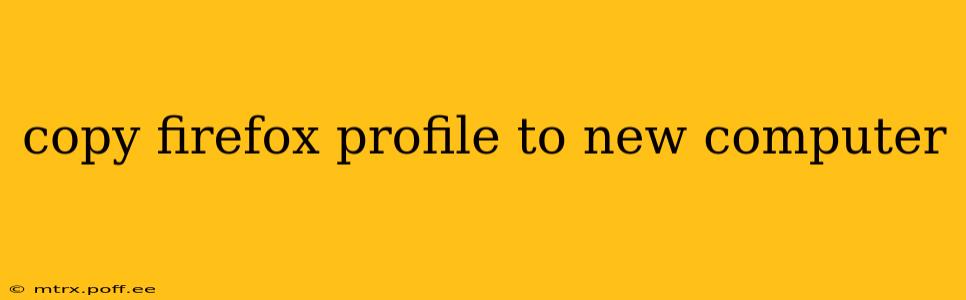Switching to a new computer shouldn't mean losing your carefully curated Firefox browsing experience. Your bookmarks, history, passwords (if using a password manager), extensions, and customizations are all part of your Firefox profile – and thankfully, transferring it is easier than you might think. This guide will walk you through the process, ensuring a seamless transition to your new machine.
How to Locate Your Firefox Profile
Before we begin the transfer, we need to find your existing Firefox profile. The location varies slightly depending on your operating system:
-
Windows: The default location is usually
%APPDATA%\Mozilla\Firefox\Profiles. You can access this by opening the File Explorer and pasting this path into the address bar. You'll see a folder with a long, random name – that's your profile. -
macOS: Your profile is typically found in
~/Library/Application Support/Firefox/Profiles. To access the Library folder, you might need to hold down the Option key while opening the "Go" menu in Finder. -
Linux: The location varies depending on your distribution, but common locations include
~/.mozilla/firefox/or/home/<username>/.mozilla/firefox/. Check your Firefox profile settings for the exact location if you're unsure.
Methods for Copying Your Firefox Profile
There are two primary ways to copy your Firefox profile: manually copying the folder or using Firefox's built-in profile manager (recommended).
Method 1: Manually Copying the Profile Folder
This is a straightforward method, but be cautious not to accidentally delete or modify any files within the profile folder.
-
Identify your profile: Use the instructions above to locate your Firefox profile folder.
-
Copy the folder: Copy the entire profile folder (the one with the long, random name) to an external drive, cloud storage (like Google Drive or Dropbox), or a USB flash drive.
-
Transfer to new computer: Connect the storage device to your new computer.
-
Paste the folder: Paste the profile folder into the equivalent location on your new computer (using the paths mentioned earlier). Make sure the profile folder remains in the
Profilessubfolder. -
Launch Firefox: Launch Firefox on your new computer. It should automatically detect and load your transferred profile. If not, you may need to manually select your profile from the profile manager (see Method 2).
Method 2: Using the Firefox Profile Manager (Recommended)
This method is generally safer and more reliable, as it avoids potential issues with file permissions or accidentally disrupting the profile's integrity.
-
Create a new profile (optional): On your new computer, create a new Firefox profile. This is unnecessary but helps avoid potential conflicts. To create a new profile, close Firefox and then launch it with the
-ProfileManagercommand-line argument (search for "how to use command line arguments for Firefox" on your specific operating system for instructions). -
Copy the profile: Use Method 1 to copy your old profile to your new computer. Do not import your old profile to your new one. Instead, copy the profile to a location of your choosing such as your desktop.
-
Import the data: Open your newly-created Firefox profile, and use Firefox's import feature to import your bookmarks, history, passwords, etc. from your old profile folder.
Troubleshooting Common Issues
-
Firefox won't start: Ensure the profile folder is correctly placed and has the correct permissions. Try restarting your computer.
-
Profile data is missing: Double-check you copied the entire profile folder and that nothing was accidentally deleted or corrupted during the transfer.
-
Extensions aren't working: You may need to reinstall some extensions after transferring your profile.
What Happens to My Passwords?
If you are using a password manager, your passwords should transfer safely along with your profile. However, if you are relying on Firefox's built-in password manager, always ensure the transfer is done securely and review your password settings afterward.
Protecting Your Data: Best Practices
Always back up your Firefox profile regularly to prevent data loss. Consider using cloud storage or an external drive for safekeeping. Before transferring, consider the security implications and ensure your new computer is secure.
This comprehensive guide should help you seamlessly transfer your Firefox profile to your new computer. Remember to always back up your data and proceed cautiously during the transfer process. Enjoy your familiar browsing experience on your new machine!