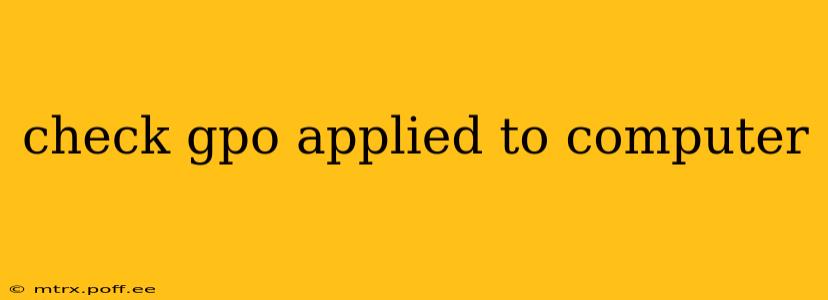GPO Applied to Computer: Understanding Group Policy Objects
Group Policy Objects (GPOs) are a powerful administrative tool within the Windows operating system, allowing system administrators to manage and configure settings for users and computers across an entire network. Understanding how GPOs are applied to a computer is crucial for efficient network management and security. This guide will delve into the intricacies of GPO application, addressing common questions and providing a comprehensive overview.
What is a Group Policy Object (GPO)?
A GPO is a collection of settings that define how computers and users within a specific domain or organizational unit (OU) behave. These settings can range from simple desktop customizations like wallpaper and screen savers to complex security configurations impacting software installation, network access, and user permissions. GPOs provide a centralized way to manage these configurations, ensuring consistency and simplifying updates across the network.
How are GPOs Applied to a Computer?
The application of GPOs follows a specific process, determined by the computer's location within the Active Directory structure and its membership in various OUs and security groups. The process typically involves these key steps:
-
Site, Domain, and OU Linkage: GPOs are linked to specific Active Directory containers, such as sites, domains, and OUs. When a computer boots up or connects to the network, it contacts a domain controller to retrieve its group policy. The closer the GPO is linked to the computer's location, the higher its precedence. A GPO linked to a specific OU will override a GPO linked to the domain.
-
Policy Retrieval and Processing: The computer processes the GPOs linked to the containers it's a member of. This involves fetching the policy settings from the domain controller and applying them to the local machine. The process prioritizes GPOs based on their order in the linked order.
-
Setting Application: Once the computer has retrieved and processed the GPOs, it applies the settings to the system. This can involve updating registry settings, creating files and folders, configuring network settings, and enforcing software restrictions.
-
Refresh Cycle: Group Policy settings aren't immediately applied. Instead, they're typically applied during regular refresh cycles, which can be configured to occur at intervals ranging from seconds to hours. The
gpupdate /forcecommand can be used to manually trigger a refresh.
Troubleshooting GPO Application Issues:
If GPOs aren't applying correctly, several troubleshooting steps can be taken:
- Check the GPO Linkage: Ensure that the GPO is linked to the correct OU or container containing the target computer.
- Verify GPO Settings: Review the GPO settings to ensure they're correctly configured and avoid conflicts.
- Check Event Logs: Examine the event logs for any errors or warnings related to Group Policy processing.
- Run
gpresult /h report.html: This command generates a report that shows which GPOs are applied to a computer and their settings. - Check Network Connectivity: Ensure that the computer has proper network connectivity to the domain controller.
- Restart the Computer: Sometimes a simple restart can resolve temporary glitches affecting GPO application.
Frequently Asked Questions (FAQs)
How often are GPOs refreshed?
The default refresh interval for Group Policy is typically 90 minutes, but it can be adjusted. However, changes can take effect sooner if you trigger a manual refresh using gpupdate /force.
Can I see which GPOs are applied to my computer?
Yes, the gpresult /h report.html command provides a detailed report of the GPOs affecting your computer. This report will outline the settings and their sources.
What happens if multiple GPOs conflict?
In case of conflicting settings from multiple GPOs, the GPO linked closest to the computer's OU takes precedence. The more specific the GPO's location, the higher its priority.
How can I disable a GPO?
GPOs can be disabled by either removing the link to the specific OU or by disabling the GPO itself through the Group Policy Management Console (GPMC).
Can I apply GPOs to individual computers instead of entire OUs?
While you can’t directly target individual machines with GPOs, you can create specific OUs containing only the targeted machines and link the GPOs to those OUs. This allows for granular control.
By understanding the application process, troubleshooting techniques, and frequently asked questions surrounding GPOs, you can effectively manage your Windows network environment, ensuring optimal configuration and security for all connected computers. Remember to consult Microsoft's official documentation for the most up-to-date and detailed information.