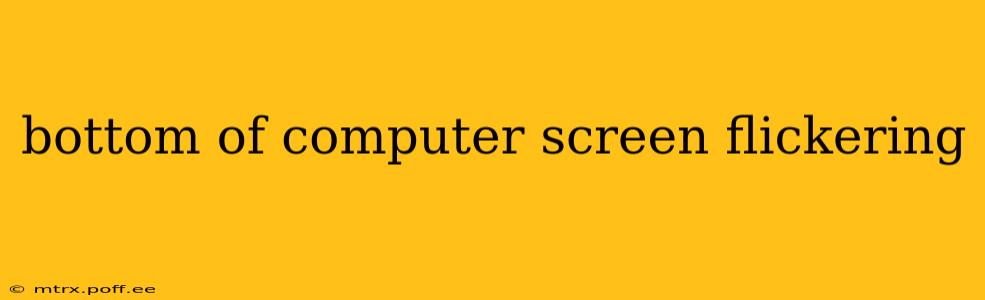Is the bottom of your computer screen flickering? This annoying issue can stem from several sources, ranging from simple software glitches to more serious hardware problems. This comprehensive guide will walk you through troubleshooting steps and potential solutions to get your screen back to its crisp, stable display.
Why is the Bottom of My Computer Screen Flickering?
A flickering screen, especially concentrated at the bottom, often indicates a problem with the display itself, the graphics card (GPU), or the connection between the two. However, software issues can also be the culprit. Let's explore the common causes:
Loose or Damaged Connections:
This is often the easiest fix. A poorly seated cable connecting your monitor to your computer or a damaged cable can cause flickering, particularly in specific areas of the screen.
- Check the cables: Carefully inspect the cables connecting your monitor to your computer (HDMI, DisplayPort, DVI, VGA). Look for any visible damage, such as bent pins or frayed wires. Gently reseat the cables at both the monitor and computer ends. Try different ports if available.
- Try a different cable: If possible, test with a different cable of the same type to rule out a faulty cable as the cause.
- Check monitor connections: Ensure all power cords to both your computer and monitor are securely plugged in.
Driver Issues:
Outdated, corrupted, or conflicting graphics drivers are a frequent cause of display problems.
- Update your graphics drivers: Visit the website of your graphics card manufacturer (Nvidia, AMD, or Intel) and download the latest drivers for your specific model. Properly uninstall the old drivers before installing the new ones. This is crucial for preventing conflicts.
- Roll back your drivers: If the problem started recently after a driver update, try rolling back to the previous version. You can usually do this through the Device Manager in Windows.
Overheating:
Excessive heat can cause various problems, including screen flickering.
- Check for overheating: Monitor your CPU and GPU temperatures using monitoring software. If they're unusually high, your system may need better cooling. Consider cleaning dust from your computer's fans and vents, or applying new thermal paste to your CPU and GPU.
Hardware Failure:
Unfortunately, screen flickering can also signal a failing component.
- Monitor problems: A failing LCD panel, inverter (for older LCD monitors), or backlight can cause flickering. If you suspect a monitor issue, try connecting a different monitor to your computer to see if the problem persists.
- Graphics card issues: A failing graphics card is another possibility. If you've ruled out other causes, a failing GPU may be the culprit. This often requires professional repair or replacement.
Resolution or Refresh Rate Issues:
Incorrect display settings can also lead to flickering.
- Adjust your resolution and refresh rate: Try setting your monitor to its native resolution and refresh rate. You can usually find these settings in your display settings (right-click on your desktop and select "Display settings" in Windows).
What to Do if the Bottom of My Computer Screen is Still Flickering?
If you've tried all the above steps and the flickering persists, it's time to consider more advanced troubleshooting:
- Run a system diagnostic: Use built-in Windows tools or third-party diagnostic software to check for hardware or software errors.
- Check for malware: Malware can sometimes interfere with display drivers and cause strange behavior. Run a full scan with your antivirus software.
- Seek professional help: If you're unable to identify and fix the problem, it's best to consult a computer repair technician. They can diagnose the issue more thoroughly and provide the necessary repairs.
Remember to always back up your important data before undertaking any major troubleshooting steps. This will prevent data loss in case of unforeseen issues.
Is a Flickering Screen Dangerous?
While a flickering screen isn't inherently dangerous, prolonged exposure to flickering can cause eye strain, headaches, and even seizures in susceptible individuals. Addressing the issue promptly is essential for your comfort and well-being.
Can I Fix a Flickering Screen Myself?
Many cases of screen flickering can be resolved with simple troubleshooting, as outlined above. However, if the problem is due to hardware failure (a failing monitor or graphics card), professional repair or replacement might be necessary.
How Much Does It Cost to Fix a Flickering Screen?
The cost of fixing a flickering screen varies greatly depending on the cause. A simple cable replacement might only cost a few dollars, while replacing a graphics card or monitor could cost hundreds.
This guide provides a comprehensive approach to resolving the issue of a flickering computer screen. By systematically addressing potential causes, you'll significantly improve your chances of a quick and effective fix. Remember safety first and don't hesitate to seek professional help when needed.