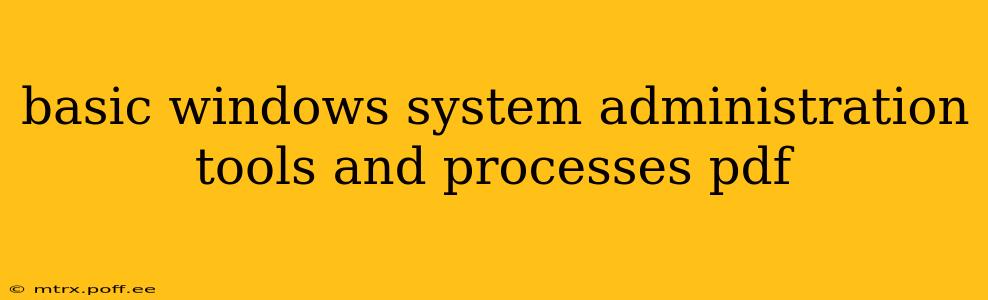Mastering Basic Windows System Administration: Tools and Processes
This comprehensive guide explores the essential tools and processes for effective Windows system administration. Whether you're a budding IT professional or an experienced user looking to refine your skills, understanding these fundamentals is crucial for maintaining a stable and secure Windows environment. We'll delve into both command-line utilities and graphical interface tools, providing practical examples and best practices along the way.
Why is Windows System Administration Important?
Effective system administration is the backbone of any successful IT infrastructure. It ensures the smooth operation of computer systems, prevents data loss, and maintains security against threats. Neglecting these tasks can lead to downtime, compromised security, and significant financial losses. This guide empowers you with the knowledge and skills to confidently manage your Windows systems.
Essential Windows System Administration Tools
This section outlines some of the most commonly used tools, categorized for clarity:
1. Command-Line Tools: The command prompt and PowerShell offer powerful functionalities often exceeding the capabilities of graphical interfaces.
-
Command Prompt (cmd.exe): A legacy tool still relevant for basic tasks like network diagnostics (
ipconfig,ping), file management (dir,copy,del), and system information (systeminfo). While less feature-rich than PowerShell, it remains essential for troubleshooting in certain situations. -
PowerShell (powershell.exe): A more advanced command-line shell and scripting language. PowerShell offers significantly improved capabilities for system management, including automation through scripts, advanced object manipulation, and remote administration. Commands (cmdlets) typically begin with a verb (e.g.,
Get-Process,Set-Location,Stop-Service).
2. Graphical User Interface (GUI) Tools: These tools provide a visual interface simplifying many administrative tasks.
-
Task Manager: Essential for monitoring system performance, identifying resource-intensive processes, and managing applications.
-
Disk Management: This tool allows you to manage hard drives, partitions, and volumes, creating, deleting, and formatting them. Crucial for disk space management and storage optimization.
-
Device Manager: Used to view, manage, and update hardware devices connected to the system. Troubleshooting hardware issues often involves checking and updating drivers within the Device Manager.
-
Services: This tool allows you to start, stop, and configure Windows services, controlling background processes crucial for system functionality.
Core Windows System Administration Processes
Beyond the tools, certain processes are fundamental to effective system administration:
1. User Account Management: Creating, modifying, and deleting user accounts is vital for access control and security. This involves setting appropriate permissions, passwords, and group memberships.
2. Software Installation and Management: Efficiently installing, updating, and removing software is essential for maintaining system stability and security. Using tools like the Windows Installer and group policy can streamline this process.
3. Security Management: Implementing robust security measures is paramount. This includes regular updates to the operating system and applications, installing antivirus software, configuring firewalls, and implementing strong password policies.
Frequently Asked Questions (FAQ)
What are the basic commands for managing files and folders in the command prompt?
Basic commands for file and folder management in the Command Prompt include: dir (list directory contents), cd (change directory), mkdir (make directory), rmdir (remove directory), copy (copy files), del (delete files), ren (rename files). More advanced options exist for each command.
How can I monitor system performance using the Task Manager?
The Task Manager provides real-time information on CPU usage, memory consumption, disk I/O, and network activity. Use the "Processes" tab to identify resource-intensive applications and end unnecessary processes. The "Performance" tab provides graphical representations of system resource utilization.
What is the difference between the command prompt and PowerShell?
PowerShell is a more modern and powerful tool than the Command Prompt, offering advanced features like scripting, object manipulation, and remote management capabilities. The Command Prompt is simpler but less versatile.
How do I manage Windows services?
You can manage Windows services through the Services application (services.msc). Here, you can view the status of running services, start, stop, pause, or restart them, and configure their properties, including startup type (automatic, manual, disabled).
How can I troubleshoot network connectivity issues?
Common network troubleshooting involves using ipconfig (to check IP address, subnet mask, and default gateway), ping (to check network connectivity to a specific host), and tracert (to trace the route packets take to a destination).
This guide provides a foundational understanding of basic Windows system administration. Continued learning and practical experience are crucial for mastering these skills and adapting to the ever-evolving landscape of IT. Remember to consult official Microsoft documentation for the most up-to-date information and best practices.